How Do I Install FastChip 2.x?
To install FastChip 2.x, perform the following steps:
![]() Insert
the Triscend FastChip 2.x CD-ROM into your CD-ROM drive.
Insert
the Triscend FastChip 2.x CD-ROM into your CD-ROM drive.
![]() On most
Windows 95, 98, and NT 4.0 systems, setup will start automatically. If setup
does not start automatically, go to How
Do I Start FastChip 2.x Installation?
On most
Windows 95, 98, and NT 4.0 systems, setup will start automatically. If setup
does not start automatically, go to How
Do I Start FastChip 2.x Installation?
![]() Click Next to continue the installation.
Click Next to continue the installation.
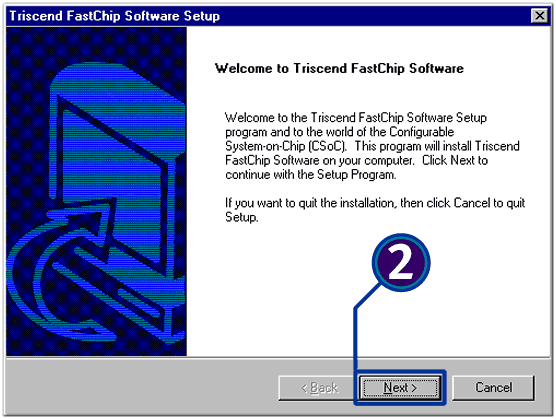
![]() Read the terms of the Triscend License Agreement. Click I
Agree.
Read the terms of the Triscend License Agreement. Click I
Agree.
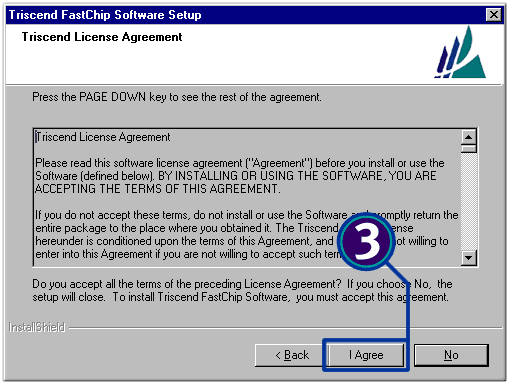
![]() Choose the components you want to install. Click Next.
Choose the components you want to install. Click Next.
![]() Choosing
the latest version of FastChip, (Triscend FastChip 2.1.2 in this
example) will install all components.
Choosing
the latest version of FastChip, (Triscend FastChip 2.1.2 in this
example) will install all components.
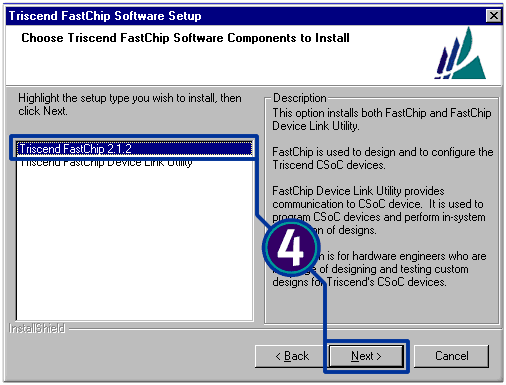
![]() Browse to the destination folder of your choice or use the default
destination path. Click Next.
Browse to the destination folder of your choice or use the default
destination path. Click Next.
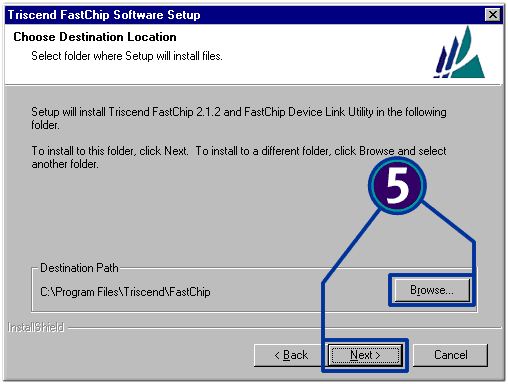
![]() Click to select or deselect the desktop icon options. Click Next.
Click to select or deselect the desktop icon options. Click Next.
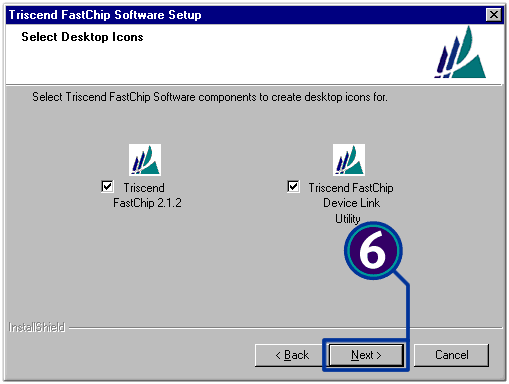
![]() Click Install.
Click Install.
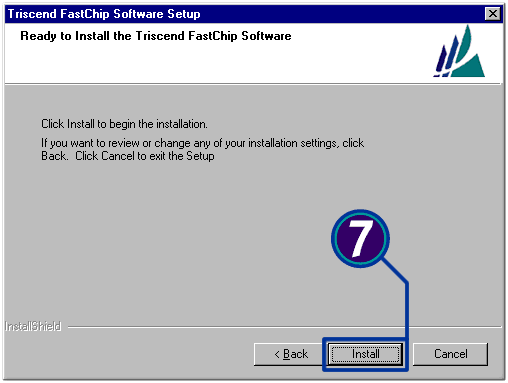
![]() Read the Third Party Setup information. Click OK.
Read the Third Party Setup information. Click OK.
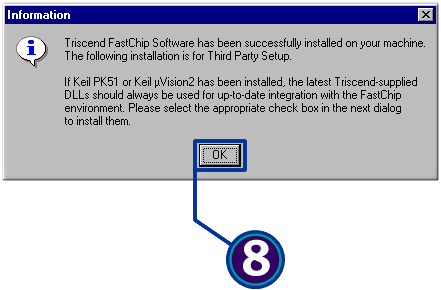
![]() Select applicable third party software options. Click Next.
Select applicable third party software options. Click Next.
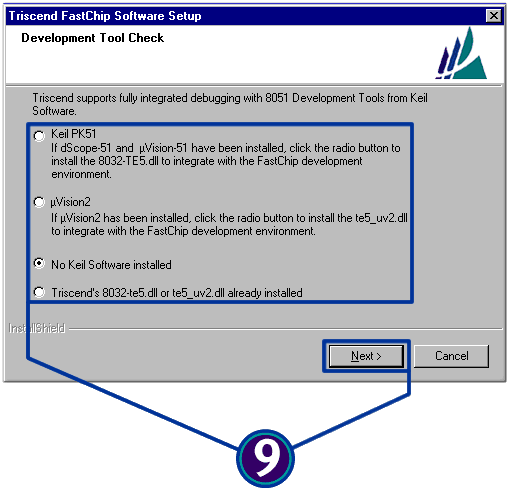
![]() Click to select Yes, I want to restart my computer now.
Click Finish.
Click to select Yes, I want to restart my computer now.
Click Finish.
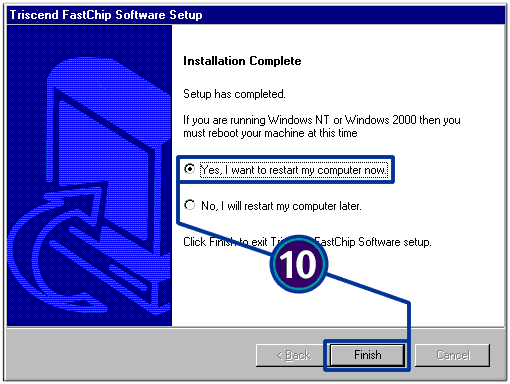
To register your software, go to How do I obtain a full license for FastChip 2.x?